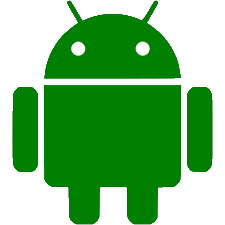Want a nice image of an apple instead of the generic image?
Open a browser and go to the Welcome page of our website. Copy the address (the URL), then close the browser.
Right click your mouse on the desktop (background) and select "new|shortcut" from the menu.
In the shortcut window that opened paste the URL address into the location. Then click "Next".
Type in "Applewood Probus" to name the shortcut. Click "Finish".
Right click on the image above and select "Save as", then find "Downloads" in the folder tree on the left of the window and "Save".
Next, right click on the generic Applewood Probus icon and select "Properties. Click the "Change icon" button.
Click the "Browse" button and select the "Downloads" folder.
Double click the Applewood.ico file, then click "Ok", then "Apply", then "OK. You're done!
Android (Samsung, LG, Motorola, etc.) phones and tablets
Open your Chrome browser and go to the Welcome page of our website.
Tap on the menu button - three dots or three lines.
Select "Add to Home Screen" then tap "Add".
Select "Add Automatically" and you're done.